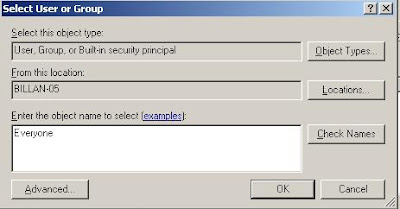சில முக்கியமான தகவல்கள் இருக்கும் .
அதை மறைத்து வைப்பது என்பது பெரும்பாடு.
அந்த மாதிரியான Folders பாதுகாப்பது
எப்படி என்று பார்ப்போம்.இதற்கு சுலபமான
ஒரு வழி இருக்கின்றது ...கிழ்கண்ட எளிய வழிமுறை
பின்பற்றி நீங்களும் பயனடையலாம்....
1.இந்த link-ஐ கிளிக் செய்து Free Hide Folder
மென்பொருளை Download செய்து கொள்ளுங்கள்.
2.Install FreehideFolder.exe.... At the end of the installation
you need to enter the password for the software...After entering
your desired password click ok to continue....

3.Click Skip to continue...

4.Now Click Add and Select Folder(s).In this example
C:\Redmage-Photos Folder is selected...

5.After adding the folder you need to backup those info.
Click backup and give desired name and Save...


6.Now Folder is hidden in the computer...Close the Software.
Check your (hided) folder in the computer.you cant see the folder...
7.If you want to view the folder,you need to open the
free hide folder and need to change the setting into UnHide Folder...
After Editing the file contents of the folder you can change the setting
into hide folder(vice-versa)...

7.you must remember password for free hide folder and save the
backup file to the safe place....Have Fun;)