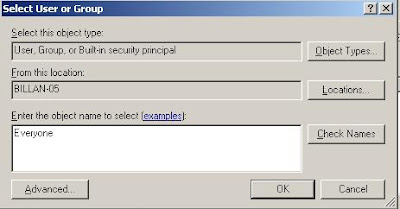முக்கியமான வசதி ஒன்றை நமக்கு அளிக்கின்றது.அதாவது
உங்களுடைய Gmail Account எங்கெங்கு login செய்யபட்டுள்ளது
என்று உங்களளுக்கு தெரியப்படுத்தும் வசதிதான் அது .
இது என்ன அவ்வளவு முக்கியமான வசதியா ? என்று நீங்கள்
கேட்கலாம். ஆம் இது ஒரு முக்கியமான சேவை ஏனென்றால்
நீங்கள் வீட்டில் இருந்தபடியே அலுவலகத்தில் உள்ள உங்கள்
கணினியில் Gmail Acoount - ஐ Logout செய்யலாம் அல்லது
வேறு எங்காவது நீங்கள் logout செய்ய மறந்திருந்தால் , இந்த
சேவை உங்களுக்கு நிச்சயம் பயன் அளிக்கும் .
அதை எப்படி உபயோகிப்பது என்று பார்ப்போம் ...
1.Gmail Acoount-ல் Login செய்யவும் ... உங்கள் browser- ல்
Scroll செய்து கிழே வரவும் .Details Link Button-ஐ சொடுக்கவும்...

2.இப்போது நீங்கள் உங்கள் Account Activity Information பார்க்கலாம்.
நீங்கள் சாதாரணமாக Gmail Account-ல் login செய்திருந்தால் இப்படி தெரியும் .

3.இதுவே உங்கள் Gmail Account வேறு இடத்தில் Login செய்யபட்டிருந்தால்
உங்களுக்கு இப்படி தெரியும்.Click Details...

4.இப்போது நீங்கள் உங்கள் Account Activity Information பார்க்கலாம்.
உங்கள் Gmail Account இரண்டு இடத்தில் login செய்திருந்தால் இப்படி தெரியும் .

5.Click Sign out all other sessions....

5. அவ்வளவுதான் நீங்கள் மற்ற இடங்களில் logout
செய்துவிட்டீர்கள் .உங்கள் Account பாதுகாக்கப்பட்டது ....
Have Fun;) மேலும் தகவல்களுக்கு...