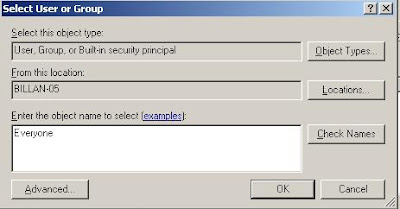விண்டோஸ் shortcut - இன் பயன்பாடுகள் என்னவென்றால் ,நாம்
அதி விரைவாக நமக்கு வேண்டிய Programs - களை செயல்படுத்தலாம்.
உதாரணம் :
நீங்கள் Run Prompt - ல், appwiz.cpl
என்று டைப் செய்து ஓகே சொடுக்கினால்
Add or Remove Programs சென்றடையலாம்.
(Start-->Settings-->Control Panel --> Add or Remove Programs
இதன் மாற்றுதான் appwiz.cpl)
These are the shortcuts for windows,enjoy...have fun;)
- appwiz.cpl -- Used to run Add/Remove wizard
- Calc -- Calculator
- Cfgwiz32 -- ISDN Configuration Wizard
- Charmap -- Character Map
- Chkdisk -- Repair damaged files
- Cleanmgr -- Cleans up hard drives
- Clipbrd -- Windows Clipboard viewer
- Control -- Displays Control Panel
- Cmd -- Opens a new Command Window
- mouse -- Used to control mouse properties
- Dcomcnfg -- DCOM user security
- Debug -- Assembly language programming tool
- Defrag -- Defragmentation tool
- Drwatson -- Records programs crash & snapshots
- Dxdiag -- DirectX Diagnostic Utility
- Explorer -- Windows Explorer
- Fontview -- Graphical font viewer
- Fsmgmt.msc -- Used to open shared folders
- Firewall.cpl -- Used to configure windows firewall
- Ftp -- -ftp.exe program
- Hostname -- Returns Computer's name
- Hdwwiz.cpl -- Used to run Add Hardware wizard
- Ipconfig -- Displays IP configuration for all network adapters
- Logoff -- Used to logoff the computer
- Lusrmgr.msc -- Opens UserAccount Manager
- Mspaint -- Open a new Microsoft Paint.
- MMC -- Microsoft Management Console
- Msconfig -- Configuration to edit startup files
- Mstsc -- Used to access remote desktop
- Mrc -- Malicious Software Removal Tool
- Msinfo32 -- Microsoft System Information Utility
- Notepad -- Opens a new text document
- Nbtstat -- Displays stats and current connections using NetBIOS over TCP/IP
- Netstat -- Displays all active network connections
- Nslookup -- Returns your local DNS server
- Osk ---Used to access on screen keyboard
- Perfmon.msc -- Used to configure the performance of Monitor.
- Ping --Sends data to a specified host/IP
- Powercfg.cpl -- Used to configure power option
- Regedit --Registry Editor
- Regwiz -- Registration wizard
- Services.msc -- System File Checker
- Sfc /scannow -- System File Checker
- Sndrec32 -- Sound Recorder
- Shutdown -- Used to shutdown the windows
- Spider -- Used to open spider solitaire card game
- Sndvol32 -- Volume control for soundcard
- Sysedit -- Edit system startup files
- Taskmgr -- Task manager
- Telephon.cpl -- Used to configure modem options.
- Telnet -- Telnet program
- Tracert --Traces and displays all paths required to reach an internet host
- Winchat -- Used to chat with Microsoft
- Wmplayer -- Used to run Windows Media player
- Wab -- Used to open Windows address Book.
- WinWord -- Used to open Microsoft word
- Winipcfg -- Displays IP configuration
- Winver -- Used to check Windows Version
- Wupdmgr -- Takes you to Microsoft Windows Update
- Write -- Used to open WordPad